Good friends of mine will remember, fondly or not so, my near-constant newsreading during the 2008 election. I was tethered to the computer, checking in with a range of websites, jumping from one to the other, scanning for updates, breaking news, smart analysis...I'd finish the circuit, and then start all over again.
Then I finally sat down to figure out this RSS reader thing I had heard about. And what a lovely thing it turned out to be! If you visit a bunch of websites that have content that is updated relatively frequently, you might find RSS a handy tool, as well.
So what is RSS?
RSS stands for "real simple syndication". That still doesn't tell you very much, unfortunately. Lots and lots of websites now have a symbol that looks like this: ![]() When you see this symbol on a website, it means you can "subscribe" to that site, and get a "feed" of the ongoing updates from that site. Those feeds are collected into something called a "reader."
When you see this symbol on a website, it means you can "subscribe" to that site, and get a "feed" of the ongoing updates from that site. Those feeds are collected into something called a "reader."
The good folks at CommonCraft have put together a 2 minute video overview of what a RSS reader is and does:
Clear enough?
Basically, RSS checks all your websites for you, grabs any new updates and sends them to one place, your "reader." That way, you can just go to the reader, which is on the web and can be accessed from a computer or accessed through an application on a mobile phone or other device. So you go to the reader, and scroll through all the posts from those websites--and you're all caught up lickety-split. All you have to do is choose a RSS reader, tell it which websites you want it to check for you, then...well, then all you have to do is read! And after you get a reader, any time you see that RSS symbol, you can click on it, and add that website to your list of feeds.
Why would you want to use RSS?
One reason why a RSS reader is useful is that it can save you a lot of time: you check the reader when it fits in with your schedule and you see all the posts that you haven't read yet. You don't have to visit a bunch of websites and scroll back to see if you missed anything. In addition, most RSS readers have an easy way for you to then flag/star a particular post so you can return to it later, and a way for you to email a link to that post to someone else.
Say you like sewing, and sailing, and cooking. You could subscribe to websites about those topics, and get good tips and learn new stuff about those topics. Or, maybe you are interested in the economy, and green products for the home. You could subscribe to websites about those things. It's like tailoring the web just to your particular interests. And you don't need to be someone who checks out websites all the time--you might look at your reader only once in awhile, whenever it's convenient for you.
If you want to subscribe to this blog, you can click on the symbol up there to the right, and my new posts will be sent to your feed reader.
Examples of RSS readers.
I've been experimenting with a couple different readers since I got my iPhone in September, and am happy to report that there's plenty of free, reliable options out there. Here's a quick overview of two of the readers I've tried and their pros/cons, in my experience.
Google Reader.
Google's RSS reader is great. You can sign up for a Google reader without signing up for a Gmail account, so no worries there. It's easy to add websites/feeds to your reader, to organize them and delete them. What's cool about Google Reader is that, in addition to highlighting posts you think are interesting and want to keep, you can also easily email, tweet, and "share" posts with friends. So it's a "social" technology, in the way that much of new media applications are shared with friends and other people.
Another cool aspect is that you can "tag" a post with identifying terms--say it's an article about chocolate and it's beneficial effects on the brain. You can tag that article with "food", "health," and "brain"--it's like creating categories for the article. And if you save a lot of articles or posts and tag them, you'll be able to sort those articles by their topical categories. This is a new way to organize content--which we need, given the explosion of information made available by the web. I'll talk more indepth about social media and tagging in another post. The only drawback I've found with it is when I use it on the iPhone--on the iPhone, you access the Google Reader on the web, and there isn't a way to browse through your feeds and read them if you aren't connected to the internet.
Here's what my reader looks like. 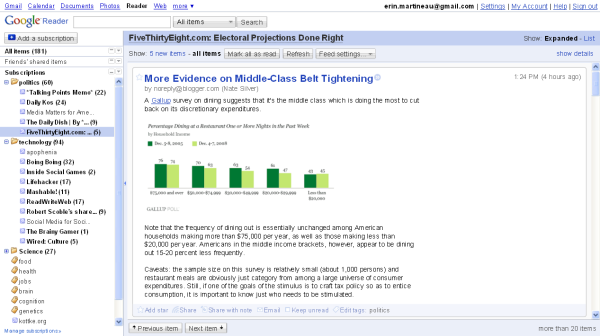
On the left, you can see a list of all the websites I've subscribed to (and the folders and tags I've organized them with). On the right is the most recent post from one of the political websites, fivethirtyeight.com. At the bottom of that post, you can see what you can do with the post after you've read it, if you want: star, email, share, tag. If you use Firefox, you can also add an extension that integrates Twitter into your Google Reader, so you can directly tweet articles and postings as you read them.
NewsGator/NetNewsWire/FeedDemon
This is another very good option, and, unlike Google Reader, NetNewsWire downloads all the content to your mobile device for offline browsing. This set of applications are related, but it can be a little confusing. You access Newsgator on the web, you download FeedDemon to your computer, and you use NetNewsWire on mobile devices. If you like to read your feeds on a handheld, you can "clip" a post for later reference; these are then accessible when you're on your computer, which is handy if you want to bookmark or blog content that you find.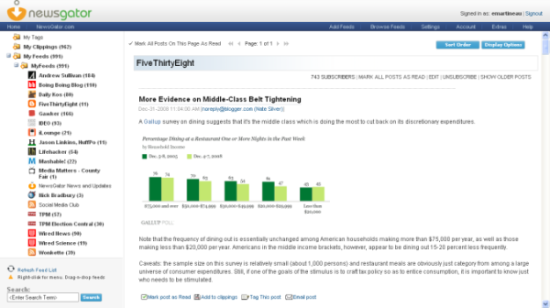
In theory, one account is synchronized across all three platforms, but I did find that some changes I made in one platform were not automatically updated in the others. Also, it's got fewer social features than Google, as you can see in the below image--at the bottom of the post, there are only options to "mark as read," clip, tag, and email. NetNewsWire, as a mobile device reader, works well in most repects, but doesn't allow you to add feeds--you have to go to NewsGator or FeedDemon to do that, which is limiting. Here's my NewsGator reader:
Both Google and NewsGator are solid and versatile, and I don't know how I'd keep up with all the things I want to learn about without them--but neither are perfect: I'd like one reader to incorporate everything: ease of adding, deleting and organizing feeds; ability to mark read/unread, star, email, tag, share and tweet posts; and an option to download all posts to the handheld, to read content offline. Actually, I'd like to be able to integrate Wordpress with one of these readers, so I could just send links directly to my Wordpress account, into some sort of drafting space...oh, one can only dream. Maybe something like that will come along, maybe even next week...
I also like Manifesto for the iPhone (thanks Andy Ihnatko!)--it's easy to use, beautiful, and you can import feeds from your Google Reader. If it was two-way, that would be perfect. Until Google Reader gets offline capacity...which I don't know if that's even a goal...I think I'll be stuck using two systems, one for the iPhone and one on the computer. If you sign up for a Google Reader, lemme know. I'd love to share with you. That means that you'd be able to see posts that I chose to share, and vice versa.